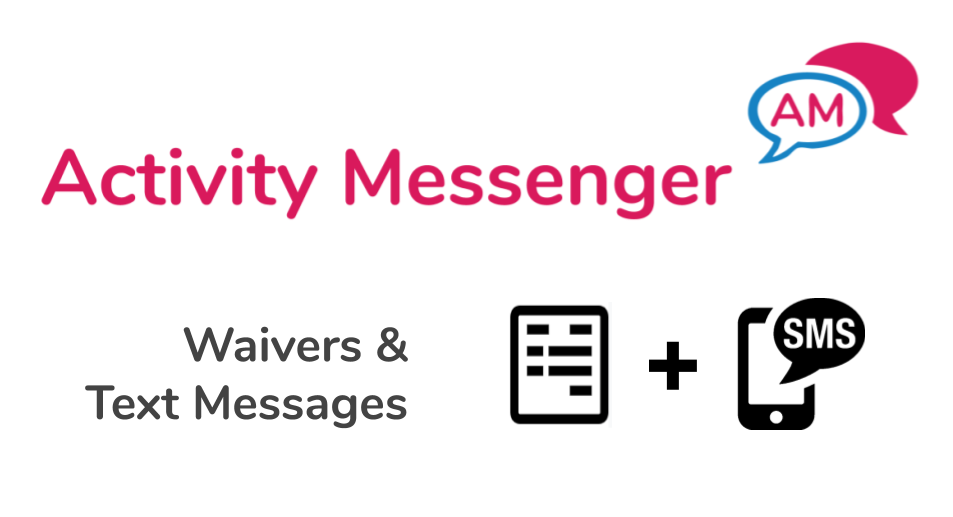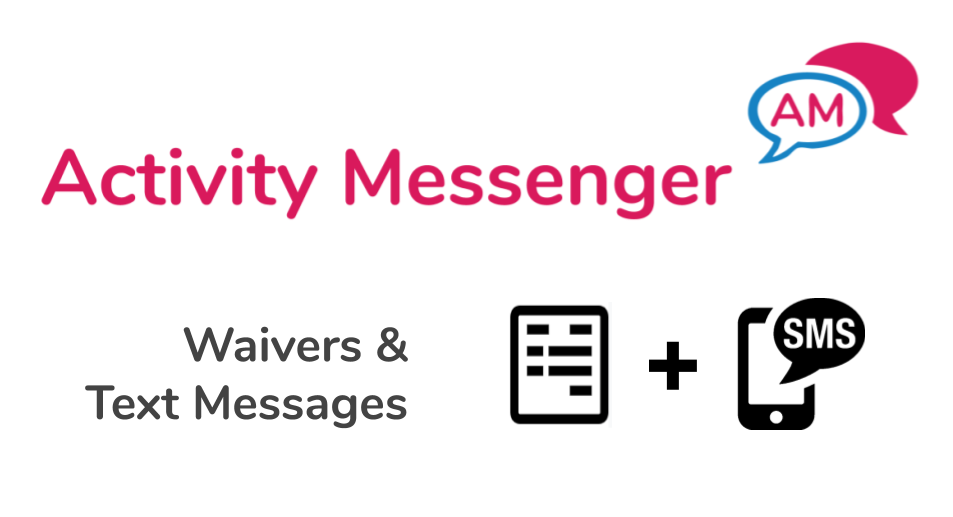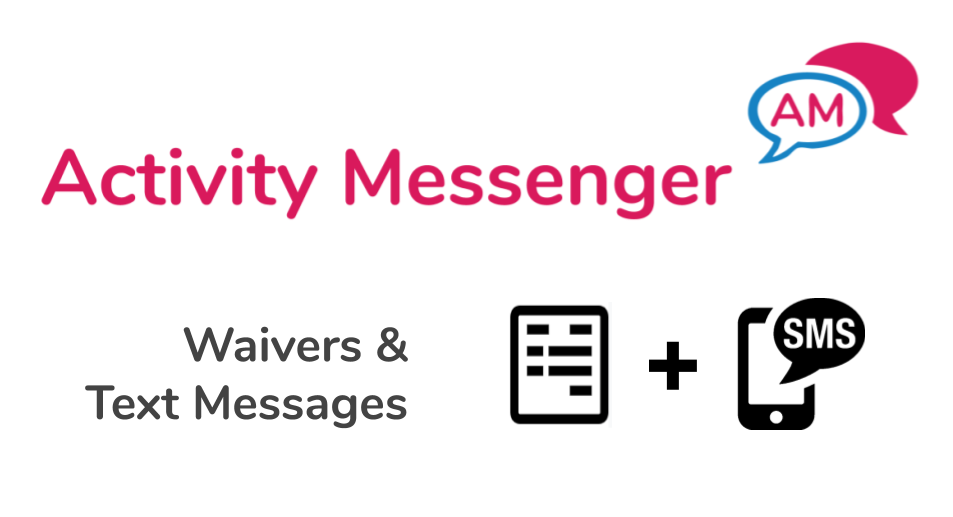
|
Send Your Summer Camp Electronic Waivers by Text MessageCompleting a waiver with electronic signature shouldn't be complicated. With Activity Messenger, you can send waivers by text message (or email). Parents can fill them in directly on their smartphone. |
|
|
|

|
Follow these 5 steps to create, send and collect signed waivers for your summer camp. |
|
Step 1 - Create the waiver- Click on Lists & forms, then Create. Choose Child Liability Waiver.
- Go to the Configure tab to edit the terms and conditions. You can copy and paste them directly from Word. Optionally you can upload an image.
Your waiver is now ready! |
|
Step 2 - Test the waiver- Click on Visit the waiver. It opens in a new browser window. Fill in the waiver, electronically sign it and submit it.
- Check your email. You received a PDF copy of the signed waiver. Keep it for your records.
- Go back to Activity Messenger and open the Signers tab. Click on refresh and notice you have signed it.
- Click on your name and see all the information captured and the PDF of the signed waiver.
|
|
Step 3 - Create a list of people who has to sign the waiver- Click on Lists & forms, Create. Call it "Who should sign".
- If your participants are in Amilia, choose Amilia Live Programs. Otherwise, you can type in or upload a CSV file.
Activity Messenger imports the name, email address and mobile phone numbers of parents. It will validate email addresses and mobile phone numbers. It will detect duplicates to avoid sending a message twice to the same person. |
|
Step 4 - Send the waiver to your list- Go back to your waiver and click on Send the waiver. The Send message page appears.
- Click on SMS to send a text message. You can send by email and text message at the same time if you want.
- Choose the list "Who must sign".
- Tweak the pre-configured message to make it more personable. Notice the shareable link is attached to the message.
- Click on Send. The Sent message page appears, and your message is being sent.
- Click on your message to see progress and status.
Parents have now received the waiver. Sit back and wait for them to come in. |
|
Step 5 - Track who has not signed the waiver- Go to your waiver and the Not signed tab.
- Click on Configure and choose the list "Who has to sign".
Activity Messenger now lists all parents who have not signed the waiver. From here you can click on: - Send a reminder: To resend the waiver to people who have not signed.
- Send the list to a colleague. To email the list people who have not signed to a coach or colleague.
|
|
Don't yet have Activity Messenger? Get started today and get 200 free SMS messages or 20,000 emails. |
|
|
|